Use assignment files to create a linkage between your uploaded item-related data and the correct items.
Assignment files are used as "lists" with one or more entries. Each entry contained therein corresponds to a link between the item and the set data. The item-related files may be images, long texts or other data formats ( Files).
In principle, assignments consist of an item number and the file name of the data to be linked. This assignment determines which data belongs to which article in OXOMI.
Note: Item-related files, such as images, can be assigned to several items and do not have to be uploaded for each item individually.
For the correct linkage of the data it is important to select the correct type. Types can be found on two levels. First, select from the three main groups of item-related files: images, long texts, and files. You make this selection while you are processing the assignment. In the assignment file, you define for example of which image type (product image, line drawing, etc.) the imported image is.
Further details can be found on the respective sub-pages of the supported assignment formats. (Coming soon!)
The following table describes the procedure with which you can create links between data and items step by step.
OXOMI creates a "job" for each processing. In this way, you can track the progress of the processing, as well as possible warnings and errors that might occur in order to correct them afterwards if needed.

If the processing has been successful, the affected data is displayed in the corresponding overviews: Images, Long texts or Files under the main navigation point "Items".
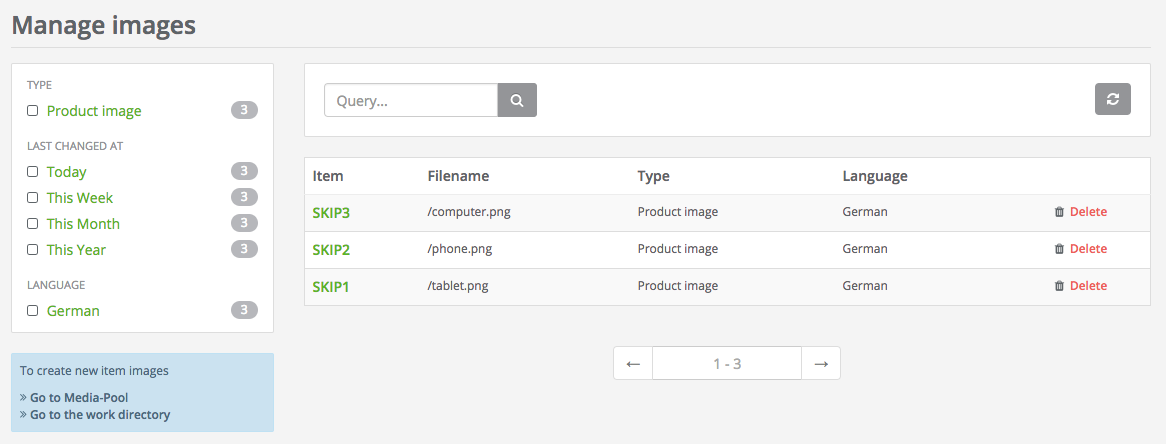
In order to keep the assignment of the item-specific data as comfortable as possible, OXOMI supports several file formats. In addition to OXOMI's own assignment format, which can either be imported as an Excel97 or CSV file format, industry-standard formats (for example BMEcat) are also supported.
Further details can be found on the respective sub-pages of the supported assignment formats. (Coming soon!)