Categories work as ordering elements in portals. To improve the overview within a portal, content can be assigned to so-called categories.
Example: A wholesaler sells "tools" and "workshop equipment". He could create these
two business units as categories in OXOMI and assign the corresponding content to the two categories
through imports.
There are two buttons in his portal. Depending on which of the two categories you select, matching
brands (or documents) are displayed. If there are categories, you can filter them in the portal view.
The button “Categories” can be found by clicking on “Content” in the navigation bar. Here you can examine and create them. Once created, they can be assigned to all documents, images, videos and exposés you have uploaded.
Here you can also create desired categories and edit if necessary.
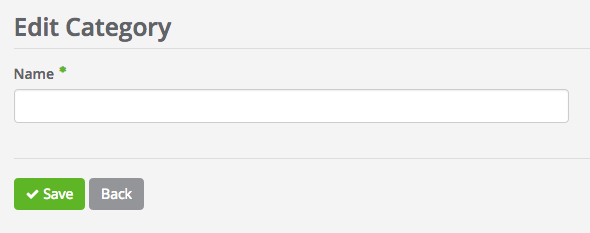
The assignment of categories for own documents is done either directly while uploading, or in the settings of a document that has already been uploaded. The document settings and the overview of documents can be found as menu item "Documents" after clicking on "Content" in the drop-down menu of the navigation bar.
In both cases, you can now find the previously created category under "Assignment", which now can be selected for the respective document.
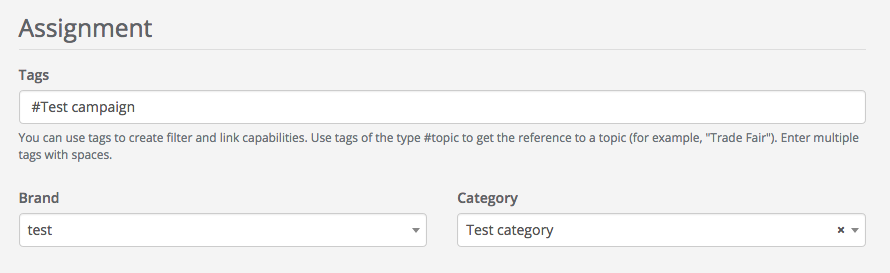
For documents from other providers (manufacturers), the category can be defined during an import or partnership. This means that all documents from an import or from a partner can be assigned to any number of categories.
To achieve this with all documents of a partner, first select the partner under "All partnerships" in the "Partner" menu. Within the item "Offered content" you can set the categories for all documents of the provider.
If individual documents of this partner should have different categories, it is possible by using import rules at the respective portal.
The "import rules" can be found in the "Portals" menu via "Imports". Here you can select an existing import rule or create a new import rule. Changes can be made to all documents that are imported according to these rules, including the category.
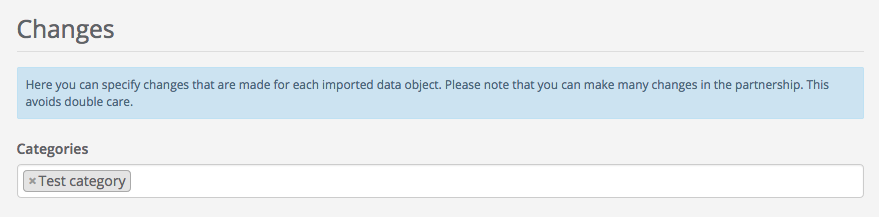
You can create several import rules for one manufacturer. The filters control which documents are affected by the rule. If you set one or more categories here, the import rule overwrites the changes defined in the partnership. This makes it easy to create exceptions to a partner's default categories.
If you want this exception to have a category in addition to the default categories, you must also specify the default categories in the import rule.
Note: If you create several import rules for a partner, you should use the comment field to make the individual rule quickly recognizable in the overview of all import rules of a portal.
The categories that a manufacturer has specified in his documents are never imported by the partner. This avoids the accumulation of almost identical categories in the dealer portals.