Everybody can upload Videos in OXOMI, the quantity depends on the service package you have. (the limit can be increased with a “video” upgrade). If this feature is not active please contact our support: support@scireum.net . We recommend a minimum resolution of 720p.
To import videos in portals you need the Upgrade “Access to videos” for your OXOMI-Account (included in enterprise package).
To get to the video overview you can use either the navigation bar and the content-menu, or via the button on the OXOMI dashboard. There you can find the Button “Upload Videos” above the list.
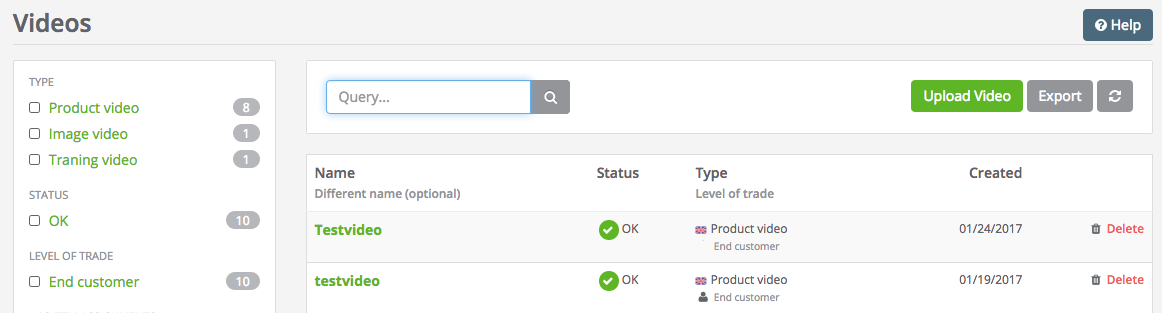
As with all content, settings for the file like tags, classifications, sharing options, internationalization and visibility of the video can be made at this point.
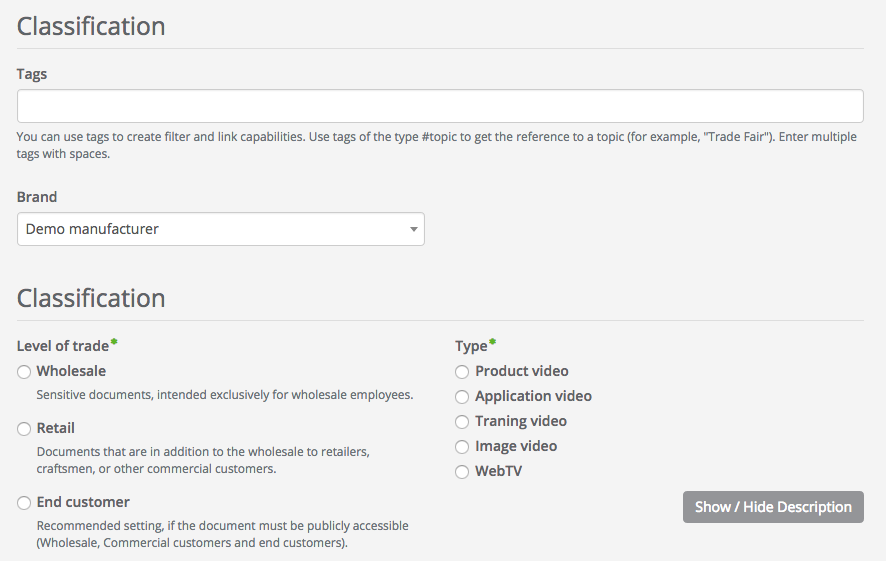
Once everything is configured according to your wishes and the video is fully uploaded (the progress is displayed on the left side as long as the upload is running), the processing can be started.
After the processing has been started, OXOMI offers you the following options - You can...
You can also access the job overview via drop-down menu at the right side of the navigation bar, by clicking on “Jobs”.
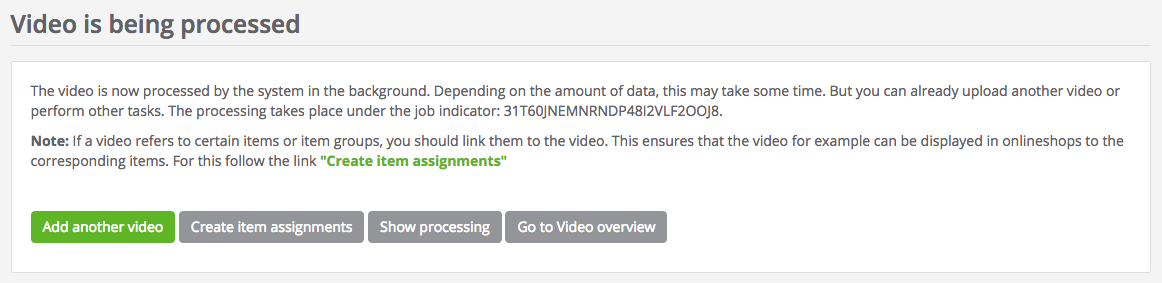
Note: If the video is related to one or more items (such as an installation manual or product presentation) you should follow the link „Create item assignments” and assign the item numbers/item groupings right away.
You can do this while the video is still being processed. This assignment allows the video to be displayed when the corresponding item numbers are called via the OXOMI interface. For example on the product page in an online shop. Assign videos with item numbers
The processing runs in the background on the server. You can meanwhile continue working with OXOMI and also start new uploads which are then placed in the queue of the server.
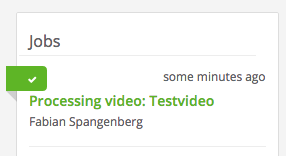
In the video overview the video is now already listed with the status “Processing”. When processing is complete the status should have changed to “OK”.
If the video has the status “error” then there was a problem with the processing. Please contact us via email: support@scireum.net with the error message.