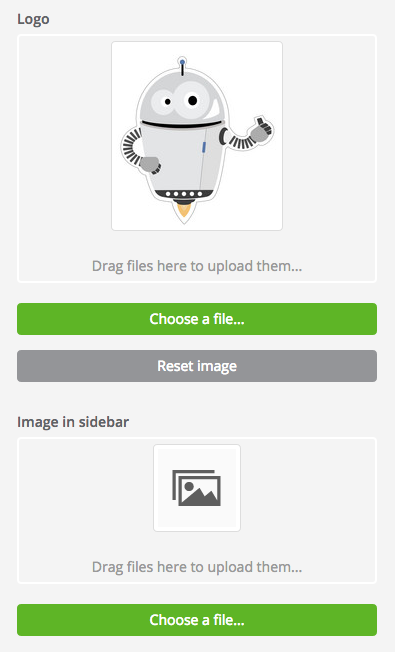Brands are usually the superior ordering element in OXOMI portals. Usually portal users select first their desired provider from which they want to see their content.
Note: this can be changed in the portal configuration. You can deactivate the brand overview under the section "Standard" in the portal settings. Then you instantly see the contents upon opening the portal.
The respective provider of a document itself represents the "standard brand" in OXOMI. Documents that are not assigned to a brand are automatically displayed in portals within the provider's logo (company name = brand name). The settings for inserting or changing the provider logo are located in the navigation bar in the drop-down menu on the far right under the item "Company".
If you create brands as a manufacturer, then to mark products whose name and logo differ from the "actual" supplier. To put it another way, these are “additional brands”.
For wholesaler, the creation of a brand is a way to display manufacturers without an OXOMI account - however the corresponding document must be uploaded by your administrators. In such cases you can propose these manufacturers as new OXOMI members (link coming soon).
If you assign a brand to a document, it appears inside this brand in all portals. For the portal user the brand seems "autonomous” which means it is not obvious, that the content actually comes from a provider with a different name - except the brand logo indicates the provider name ("sample brand by XYZ").
Additional brands can be created among the "Brands" heading in the "Contents" menu of the navigation bar. The corresponding field can be found above the overview of already created brands.
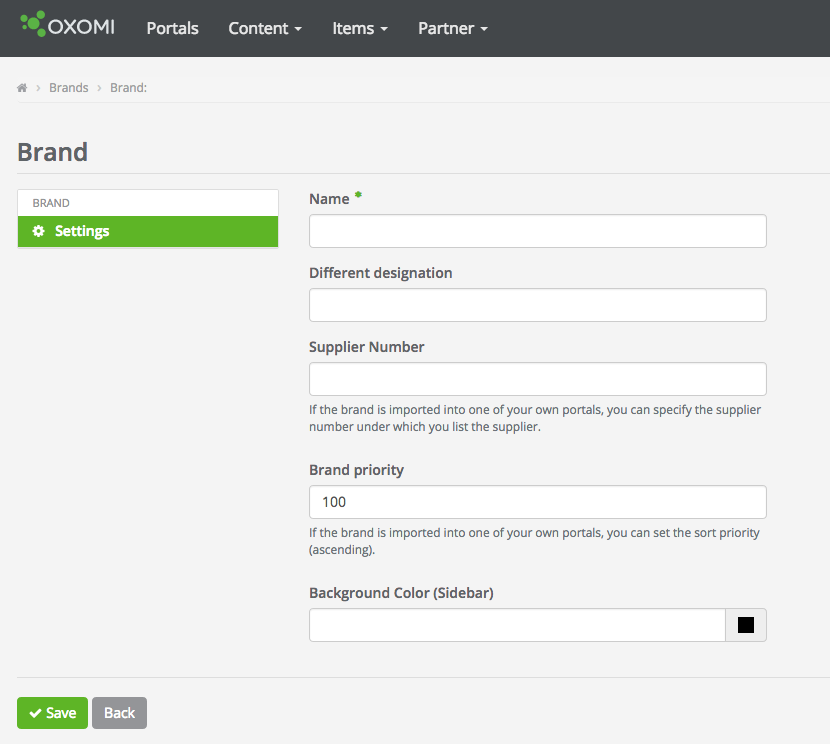
The "Different designation" offers you the possibility to have the brand displayed in the portal with a different name if, for example, only one brand of a manufacturer is managed by wholesalers. The "actual" company name is then only used internally (e.g. brand overview, in interface commands).
For wholesalers, which are creating “additional brands”: there is the possibility to specify the supplier number so that all connections (to the shop for example) can work with it.
Due to brand priority you have the possibility to change the standard alphabetical sorting of the brands in the portal: The lower the number indicated here, the more the brand moves to the beginning within the brand overview, the alphabetical order is thus subordinated to this prioritization.
| Priority | Effect |
|---|---|
| less or equal to 10 | Brands are presented as Top brands |
| larger than 10 | Brands are not presented as top brands. |
| same values | If the same priorities are assigned for different brands, an alphabetical sorting is carried out. |
After saving your settings, you should add the logo to the brand. Select the created brand from the brand overview and simply drag the corresponding image file into the right-hand area provided for this purpose. You can also customize the sidebar in the portal to the brand, either choose a color or upload a graphic.